Contact sales now: info@ecommercetemplates.com
Ecommerce Templates > ASP Version Help > Payment Processors > Paymate

Once you have created your account with Paymate the first thing you will need to do is download the file paymateasp.zip from our downloads page. The zip file contains two files, customppsend.asp and customppreturn.asp. These contain all the information you need for the Paymate integration for the ecommerce templates. Unzip the download and place the two files in your vsadmin/inc/ folder, overwriting the existing files - agree to overwrite if prompted.
Make sure you have uploaded these two files to your server and open your ecommerce template admin payment providers page. Locate the payment provider listed as "Custom" and click on the Modify button. Fill in the details as shown below:
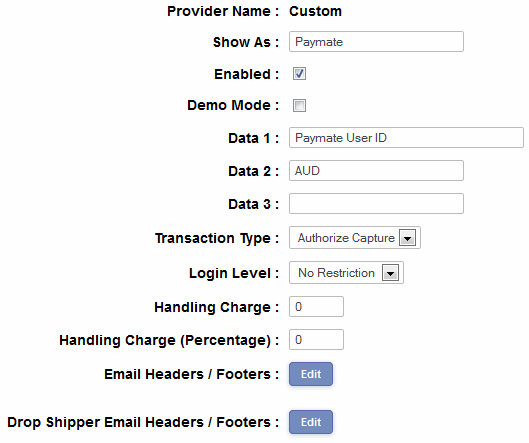
In the box Data1 you will need to place your Paymate user name and in Data2 the currency you wish to sell in, AUD for Australian Dollars or USD for US Dollars. There is no demo mode available from Paymate and the Transaction Type is ignored.
Please do read our guide here on credit card fraud.