Contact sales now: info@ecommercetemplates.com
Ecommerce Templates > Payment Processors > PayPal Express Checkout
![]()
PayPal Express Checkout allows your customers to pay via their PayPal account or via all major credit cards. It also includes the PayPal Credit feature offering financing to eligible buyers. Customers will bypass the store checkout and log into PayPal from the cart page to make their payment. They will then be returned to the store to enter their shipping preference, any coupon codes and then view a receipt of their purchase.
Once you have created your account with PayPal you can log into your store control panel, choose Payment Providers from the left hand menu and then locate the payment provider listed as "PayPal Express Payments" and click on the Modify button. Fill in the details as shown below:
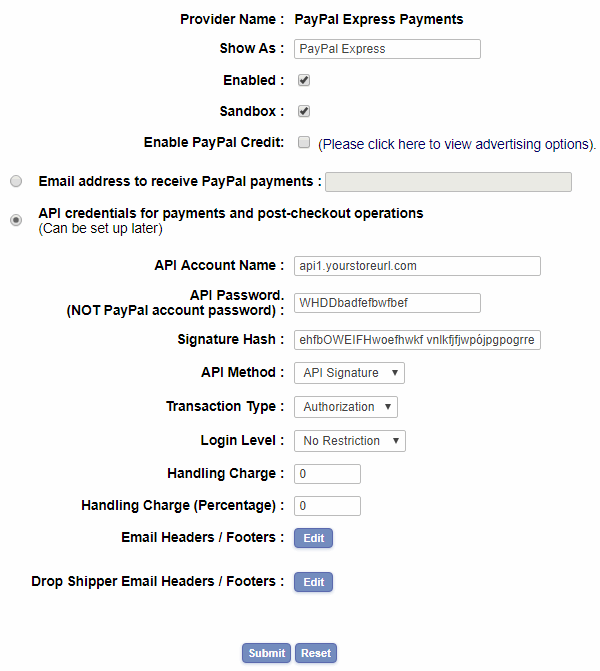
For PayPal testing, check the "Sandbox" box and then sign up for a developer account at https://developer.paypal.com/ so you can use their sandbox feature
Please note that you can use the same PayPal Express Checkout account on multiple sites.
PayPal Credit is a financing product available to all eligible merchants and buyers, and does not require any configuration or setup on the merchant's behalf in order to accept. Using PayPal Credit, merchants can offer financing options to their customers, increasing the likelihood that buyers will make a purchase from the merchant.
If you choose to enable PayPal Credit you will get a new button on your cart page next to the Express Checkout button.

The checkout flow will be the same as the one for PayPal Express Checkout.
Through the Ecommerce Templates payment providers page you can also generate banners for the product, detail and category pages which will advertise the financing options available through PayPal Credit.
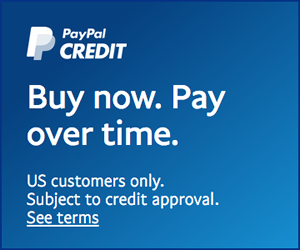
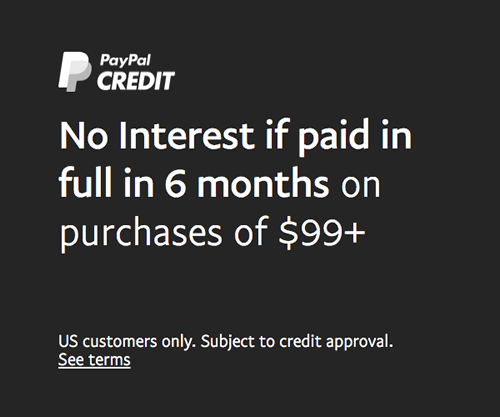

To enable the banners you will first of all need to generate your PayPal Publisher ID. Click on the link "Please click here to view advertising options" and in the pop up window log into your PayPal account obtain your unique Publisher ID.

Once you have your PayPal Publisher ID open vsadmin/includes.asp and paste in the following line
paypalpublisherid="PayPalID"
For the PHP version, open vsadmin/includes.php and add
$paypalpublisherid="PayPalID";
You can choose which of the store pages you want the banner to appear on and the size of the banners. These are the available banner sizes
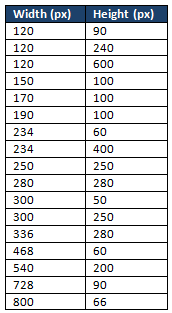
ASP Version
If you wanted a 468 pixel by 68 banner on your product, category and detail pages, add the following to vsadmin/includes.asp
bmlbannerproducts="468x60"
bmlbannercategories="468x60"
bmlbannerdetails="468x60"
If you only wanted a 300 pixel by 50 pixel banner on the details page, add the following
bmlbannerdetails="300x50"
PHP Version
If you wanted a 468 pixel by 68 banner on your product, category and detail pages, add the following to vsadmin/includes.php
$bmlbannerproducts="468x60";
$bmlbannercategories="468x60";
$bmlbannerdetails="468x60";
If you only wanted a 300 pixel by 50 pixel banner on the details page, add the following
$bmlbannerdetails="300x50";
The banner will appear above the breadcrumb navigation at the top of the product / category listings.