Contact sales now: info@ecommercetemplates.com
Ecommerce Templates > General Help > Verified by Visa / Cardinal Commerce

If you are taking credit card payments on your own site using a payment provider like Authorize.net (AIM), PayPal Pro or PayFlow Pro, you may want to Integrate the Verified by Visa system in to your payment flow. This means that your customers will need to enter a code from their bank to verify the purchase and card details. This is especially important now with the European Union PSD2 (Second Payment Services Directive) rules requiring SCA (Strong Customer Authentication) coming into place.
To implement this feature you will need to sign up for a Cardinal Commerce account.
Payer authentication, also known as Verified by Visa (VbV) and MasterCard® SecureCode™, is the set of security protocols developed by Visa and MasterCard which allow consumers to shop online more securely. Visa and MasterCard give back to eCommerce businesses that enable these programs by providing chargeback protection and lower interchange rates. The programs are also referred to as 3-D Secure. Simply put, payer authentication is validation that the online shopper is the cardholder. Merchants participating in the programs are helping to fight identity theft and consumers are thanking them by repeat shopping at these secure websites.
VbV and SecureCode enable cardholders to create a PIN (or “secure code”) and assign it to their credit card. During checkout, the Customer is prompted to enter their PIN and the cardholder’s identity can then be confirmed by their Card Issuing bank. The Card Issuer provides additional data elements to confirm the cardholder’s identity.
Log into your Centinel Production profile: https://paypal.cardinalcommerce.com
*** If you have not previously logged in you may be prompted
to accept license agreement, please do so to continue***
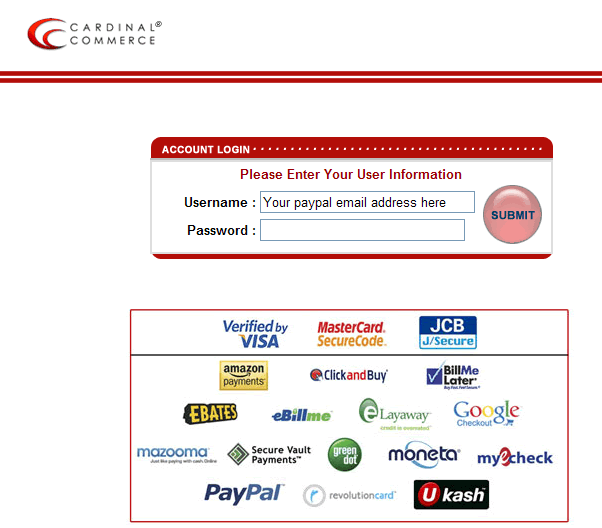
Select Manage Profile from Main Menu
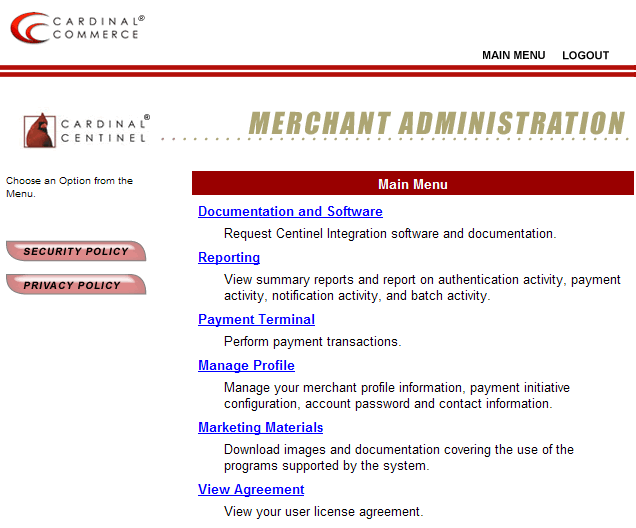
Select Manage Profile Information
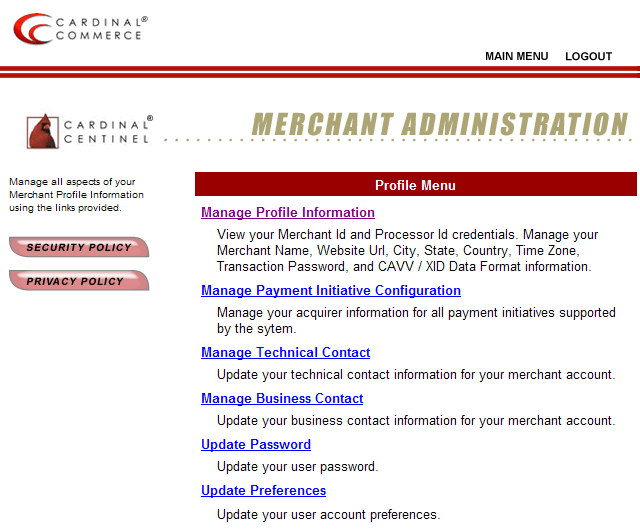
Set your transaction password in the field provided
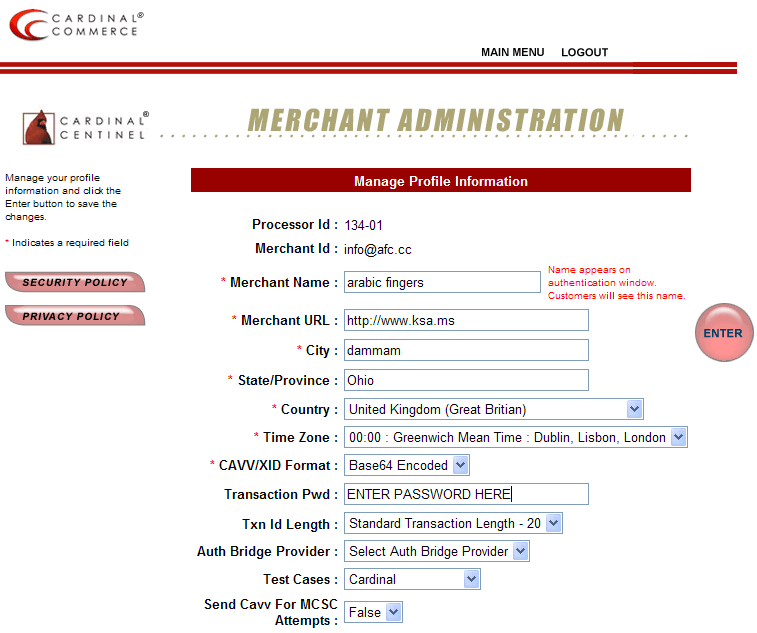
Hit Enter button to Save. The CardinalCommerce set-up is now complete.
Log into your Ecommerce Templates Control Panel and select Main Settings. Scroll to bottom of settings and enter Cardinal account details: Cardinal Merchant ID, Processor ID, and Transaction Password you set up above.
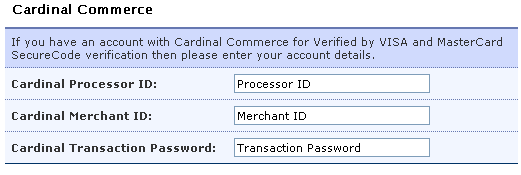
Hit Submit at bottom to save changes.
Finally, you need to ask Cardinal Commerce what your transaction processing URL should be and then enter that information in your vsadmin/includes.asp or vsadmin/includes.php file. You only need to set this if the parameter Cardinal give you is different from...
for the ASP version ...
cardinalurl="https://centinel400.cardinalcommerce.com/maps/txns.asp"
For the PHP version..
$cardinalurl="https://centinel400.cardinalcommerce.com/maps/txns.asp";
For Paypal that would be...
for the ASP version ...
cardinalurl="https://paypal.cardinalcommerce.com/maps/txns.asp"
For the PHP version..
$cardinalurl="https://paypal.cardinalcommerce.com/maps/txns.asp";
The cardinalurl parameter is optional.
For assistance please contact implement@cardinalcommerce.com
