Contact sales now: info@ecommercetemplates.com
Ecommerce Templates > General Help > The Control Panel > Shipping methods
The Ecommerce Plus templates currently support the following shipping methods:
Information on how to use them is set out below. We also outline the options available.
As the name suggests, this is the option to choose if there are no shipping costs involved.
If you select flat rate shipping you can enter 2 shipping costs in the product admin section. One is for the cost to ship one of an item, and the second is the cost to ship the second and subsequent instance of an item.
If the cost for the first item is $5.00 and the cost for the second and subsequent is zero then total shipping cost will be $5.00 however many of a product is shipped. Second and subsequent is for one particular product only. If you sell one product x and one product y then both will be charged the first shipping cost.
If you want it so that store wide to ship one of any product is $XX and to ship any second and subsequent product is $YY then you would have to use weight based shipping. Equally if you want someone to order 1 product or 20 products and be charged the same amount and to be given the choice of either standard or express and not be charged per item, you would use weight based shipping.
Shipping is calculated by product weight according to the shipping zone to easily facilitate national and international shipping. If weight based shipping is selected, then the country zone can be set in the countries admin panel, and new zones can be edited by following the Edit Postal Zones link in the main admin panel.
The system works such that you can set a series of weight limits and shipping costs for packages up to those weight limits. The weight can be in pounds, kg, ounces, whatever. You give it meaning by what you enter as the product weight in the products admin page.
For instance, if you have entered a weight of 2.4 in the products page, and that to you means 2.4 kilos, then if your weight limit is up to 3 then that is up to 3 kilos also. With the price, that will be whatever the currency you use is. If it is 4.5 and you use dollars, then it is $4.50.
To help calculate the decimals of pounds / ounces just put the figure in the pounds column into the weight field of your product admin page - just the numbers, not the "lbs"
1 oz = 0.0625 lbs
2 oz = 0.125 lbs
3 oz = 0.1875 lbs
4 oz = 0.25 lbs
5 oz = 0.3125 lbs
6 oz = 0.375 lbs
7 oz = 0.4375 lbs
8 oz = 0.5 lbs
9 oz = 0.5625 lbs
10 oz = 0.625 lbs
11 oz = 0.6875 lbs
12 oz = 0.75 lbs
13 oz = 0.8125 lbs
14 oz = 0.875 lbs
15 oz = 0.9375 lbs
16 oz = 1.0 lbs
17 oz = 1.0625 lbs
etc. etc.
If this table is placed into excel it's fast to calculate the exact decimal for larger weights. We have a sample spreadsheet available for download here.
If your highest weight is 50 and the price for that is $5.00, and you set "For every 5 above the highest weight add an extra 0.5" then at a weight of 55, the price would be $5.50, at a weight of 60 the price would be $6.00 and so on.
NOTE
Products that have a weight of zero are not considered for shipping.
Weight based shipping methods can be disabled at a given
weight.
On the postal zones admin page, just enter an "x" at
the point where a given shipping method ceases to be available.
Weight based shipping can be set as a percentage. To do this just add a percentage sign after the value. eg 10% instead of 10 for the cost.
The idea here is the similar to the weight based shipping in that you would need to define the price per postal zone:
In Main Settings choose "Price based shipping"
Then click on "Postal Zones"
Name one or more zones (for example USA, Canada, International
- just zone 1, 2, 3 etc.)
Click on "Edit Rules"
As an example fill in Max Price with $20.00 in the
first column and $5.00 in the second column - that would mean that
the shipping cost of items up to a price of $20 would be $5, continue
like that until you have all the prices and zones you require.
NOTE
Price based shipping methods can be disabled at a given price.
On the postal zones admin page, just enter an "x" at the point where
a given shipping method ceases to be available.
Price based shipping can be set as a percentage. To do this just add a percentage sign after the value. eg 10% instead of 10 for the cost.
You will first need to obtain a Retailer ID from Canada Post. You can then enter that in your main admin page to get started along with the Post Code from where you will be shipping. After receiving the Retailer ID, Canada Post will need to put you into production mode, until then you can set this switch for the ASP or PHP version to have it in test mode. From there you can also opt to use product dimensions. These additions are made to your vsadmin/includes.asp / .php page. Dimensions must be given in centimeters and weights in kilograms / grams. If you are using dimensions then you will need to log into your Canada Post admin and set the container size, be careful here as if you have a large setting and are only shipping a relatively small item then the charge will be made for the large container size.
You need to enter your CP Customer Number in the admin main settings page where it says to enter the Canada Post retailer ID.
Even if you already have a Canada Post account, you will need to click on the "Register with Canada Post" button in the shipping methods admin page and agree to their terms there.
One point to note about the new Canada Post system is that you can only rate one item at a time so all shipments have to be rated as if they were "packed together".
This option is used in conjunction with discounts and coupons. It enables you to set free shipping only for orders within a particular country which match the criteria you stipulate in the discount set up eg. free shipping for all orders over $100. To set the countries to which free shipping applies, go to your countries admin page and you will see a column "FSA" which stands for "Free Shipping Applies". Only those countries checked will be eligible for free standard shipping. You will also need to check the FSA box for the shipping methods it should apply to. Remember that a rule will have to be set up first in your discount admin page for this to work and that it will apply store-wide.
From Version 6.2 you can make products free shipping exempt. This means that you would set up the global free shipping discount as above but then in the product admin page, select "free shipping exempt" if you don't want that particular product to qualify for free shipping. If you want to exempt a large number of products or all products in a particular category, use the quick entry feature in the product admin page.
For USPS, UPS, Price and Weight Based shipping there is a choice of packing products together or separately, this can be found on the main admin page.
This option is only shown if you have chosen Weight Based or Price Based shipping. The first screen is a "named" list of the zones you wish to support. The names are for your own purposes only really, and can be anything like "Zone 1", "Europe", "Eastern Europe" or whatever has meaning for you. Once you have added some zone names and clicked submit, go back to this page and you will see that there is a link "Edit Zone Rules" next to the zone names. The first column is a list of weight limits. The second column is a list of costs. The actual scale of the weight limits is irrelevant really and can have any meaning you wish, such as ounces, kilograms, pounds etc.
If you want ALL zones to have multiple shipping methods click on the link on the postal zones page:
Please click here to set all zones to use multi shipping methods, like "Standard" and "Express" shipping.
If you only want certain zones to have multiple shipping methods then click on "Edit Zones" for that postal zone and click on the link:
This zone is set to only use one shipping method. To use multi shipping methods for this zone, like "Standard" and "Express" shipping, please click here.
The store software displays a list of worldwide countries in the checkout phase,
and their attributes can be edited here. Firstly you can choose if you wish to
ship to the country at all. Be careful when deciding this as it is tempting to
support every country to increase sales, but unfortunately some also attract
more fraudulent orders than others. Country tax can be set on this page also.
The figure is expressed as a percentage, so for instance if a country incurs
16% tax, then just enter 16 in the box provided.
The position can be used to set the order the countries are displayed in the
checkout drop down. "Home Country" will put that country on the top
of the list. "On Top" will place the country behind the Home Country.
This means for example that you can have the "United States" above the "United
Kingdom", and then the rest in the usual alphabetical order.
Home Country + is used with the US / Canada regional plug-in. If you have chosen "Weight
based shipping" you are also given the option to set the shipping zone that applies to that country. We have ordered
the countries roughly into the United States, the Americas, Europe and the rest of the world,
but do examine these carefully for the countries you decide to ship to.
NOTE
From version 4.9.0 if on the countries admin page there
are no non "Home Countries" then the "Out Of State" text
entry is not included on the checkout form...more on the countries admin page.
The store software displays a list of the US states in the checkout phase, and on this page you are given the option of supporting that state, and if shipping to that state incurs any State taxes. There are counties, provinces etc available for other countries in our regional files section here.
If you don't want a drop down of States / counties on checkout, go to the admin states page and click the very top checkbox to select (check) all states. Then in "With selected do..." leave the checkbox for enabled clear to deselect all states. If no states/counties are selected then no dropdown will be created.
NOTE
From version 4.9.0 if on the states admin
page no states are selected the "states" dropdown
is not included on the checkout form...more on the states admin page.
This feature allows your customers to be presented with an estimate of their shipping costs from the cart and before going through checkout. They need to select the country and / or state where they are purchasing from and they will be presented with the cheapest shipping method available depending on the information you have set up for shipping choices in the admin.
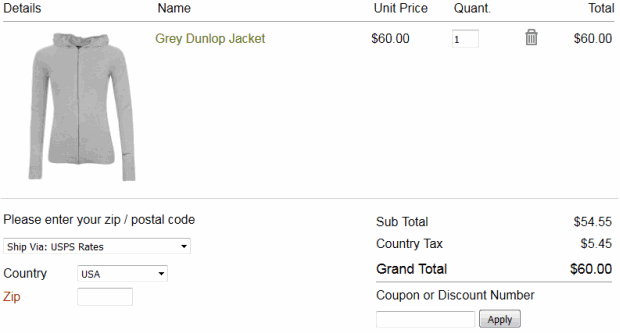
This is an optional feature and can be switched on through includes.asp / includes.php
ASP Version -> Add this line to includes.asp to switch on the feature...
estimateshipping=TRUE
If you are using weight based shipping that is split
into state zones then you will need to define the State where
you will be shipping from
defaultshipstate="California"
PHP Version -> Add this line
to includes.php to switch on the feature...
$estimateshipping=TRUE;
If you are using weight based shipping that is split
into state zones then you will need to define the State where
you will be shipping from
$defaultshipstate="California";
This allows customers to choose between shipping carriers on checkout and select the price and method that best suits them. On the final checkout page they will be presented with a drop down list of carriers that you have defined and they can check the cost of each available price option and make their selection.
This is an optional feature and can be switched on through the main admin settings page.
In version 5.6.0 we added the ability to show the alternate shipping methods with radio buttons instead of the default drop down menu choices
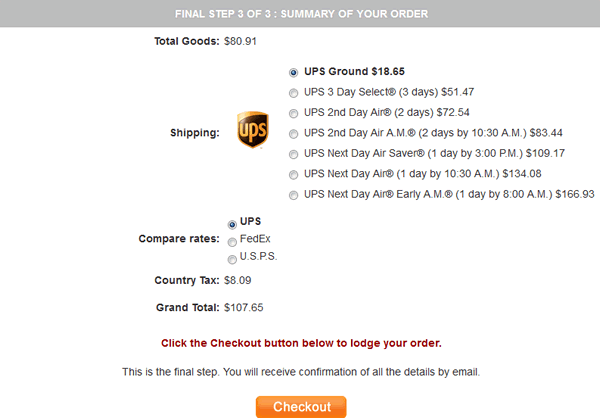
To achieve the above layout you will need the following
in vsadmin/includes.asp
shippingoptionsasradios=TRUE
or in vsadmin/includes.php
$shippingoptionsasradios=TRUE;
Yes you can by employing the shipping estimator.
You can give your customers a choice of carrier on checkout. From version 5.0 it is also possible to use a different shipping method for domestic and international orders by selecting from the drop down menu in the main admin settings.
Using weight based shipping, set every product a very low weight, (say 0.1). Then set up your postal zones with only one rule per zone, which has a very high max weight, (say 9999) and the cost as your shipping cost. On the admin main page make sure "pack products together" is set.
Use weight based shipping and set every weight to 1 to make things easy. Then in the postal zones section, set the rules so that a weight of 1 is $5, a weight of 2 is $6 and for each 1 above the highest weight add an extra $1.
In the admin main page set up the shipping type to price based shipping. Then
for the postal zones admin page click on edit rules, and then just set something
like...
for every 1 above the highest weight add an extra 0.2 which would charge shipping
at 20%.
for every 1 above the highest weight add and extra 0.35
..which would add shipping at 35%.
The first example for instance would round to the nearest 20 cents of course, but you could say
for every 0.5 above the highest weight add an extra 0.1
Open the file vsadmin/includes.asp or php and change taxShipping=0 to taxShipping=1.