Contact sales now: info@ecommercetemplates.com
Ecommerce Templates > Shipping Help > DHL shipping

Setting up your Ecommerce Plus template to automatically use the DHL Shipping to automatically calculate your shipping costs is a simple matter. Just follow the steps below.
You will need a minimum of Version 6.2 of Ecommerce Templates.
Firstly, log in to the admin section for your Ecommerce Plus template and click on "main settings" using the menu on the left. From the Shipping Type dropdown menu select DHL Shipping.

On the same page you will see a setting "Shipping Units" where you can define the weight units that are used to define your product weights, select KG. You will also need to set your origin zip / post code.
Now, click on the shipping methods link in the top menu and select DHL Admin.

Enter your Site ID, Password and Account Number. These should be available from your Account Manager.
Now click on the Edit Shipping Methods for DHL and choose which shipping methods you wish to support on your store.
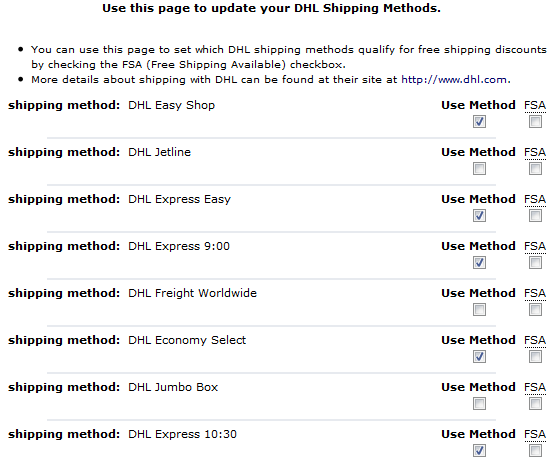
The FSA box stands for Free Shipping Available and is used in conjunction with the free shipping discount feature.
Once you have added weights to your products, you should be ready to test the shipping rates on your store.
It is possible for customers to track their orders from a page
on your site - if you don't have the tracking page, all you
need to do to enable it for the ASP version is take a copy of
products.asp and call it tracking.asp
Then go to HTML view and change the line
<!--#include file="vsadmin/inc/incproducts.asp"-->
to
<!--#include file="vsadmin/inc/inctracking.asp"-->
For the PHP version save products.php as tracking.php then go into HTML view and change
<?php include "vsadmin/inc/incproducts.php" ?>
to
<?php include "vsadmin/inc/inctracking.php" ?>
If you need to run test transactions before going live with DHL shipping set the following in includes.asp
upstestmode=TRUE
or in includes.php
$upstestmode=TRUE;
... and remove once you need to go into production.