Contact sales now: info@ecommercetemplates.com
Ecommerce Templates > PHP Version Help > Payment Processors > Braintree
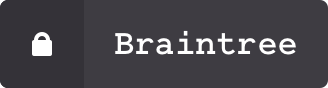
Click here to create an account with Braintree.
In ECT Version 6.8.1 we also added the possibility of enabling Braintree Express Payments. The set up is the same as regular Braintree but much Like PayPal Express Checkout a button will be added to the first cart screen on your store from where customers can log into their account and make payment without entering the billing / shipping details on the checkout screens. The details below are common to both methods although for Braintree Express you would choose that option in the payment provider admin page.
Once you have created your account, log into your store control panel, choose Edit Payment Providers and click modify for Braintree. Make sure the Enabled box is checked, and enter your Merchant ID, Public Key and Private Key..
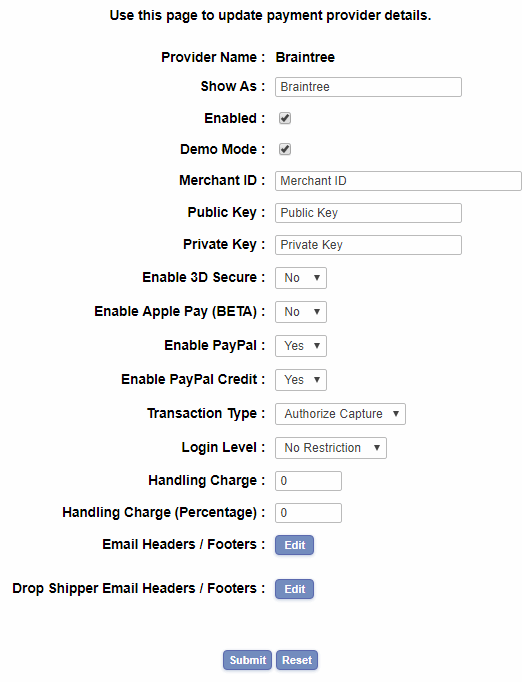
In the "Show As" field you can enter the text of your choice as this will be shown on checkout. Typically you would enter the payment provider name or simply "Credit Card"
To locate your Merchant ID, Public Key and Private Key, log in to your Braintree account.
Go to Your Username > My User
Click on API Keys
If no API keys are showing, click "Generate New"
Click "View" under the Private Key column
Click Copy to copy the API configuration code.
Paste the details into the fields as above.
Under Transaction Type, choose "Authorize Capture" to capture the funds at the time of purchase. Choose "Authorize Only" if you plan on capturing the funds at a later date.
NOTE
Braintree is only available for PHP users - Braintree haven't developed an API for ASP.