Contact sales now: info@ecommercetemplates.com
Ecommerce Templates > ASP Version Help > Payment Processors > Beanstream

Once you have created your account with Beanstream the first thing you will need to do is download the file beanstreamasp.zip from our downloads page. The zip file contains two files, customppsend.asp and customppreturn.asp. These contain all the information you need for the Beanstream integration for the ecommerce templates. Unzip the download and place the two files in your vsadmin/inc/ folder, overwriting the existing files - agree to overwrite if prompted.
Make sure you have uploaded these two files to your server and open your ecommerce template admin payment providers page. Locate the payment provider listed as "Custom" and click on the Modify button. Fill in the details as shown below:
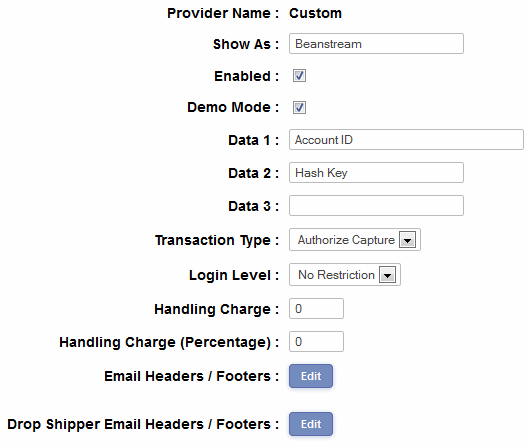
You need to go to your Beanstream control panel and under administration -> account settings -> order settings make sure these 2 are checked…
Require hash validation on all Payment Gateway transaction requests
Include hash validation in Transaction Response Page redirection and Payment Gateway Response Notification
Then set a hash key of your choice, (Example Dh9sUmN20aZ) and make sure the hash algorithm is MD5.
Then in your Ecommerce Plus admin section -> Payment Providers go to the Custom Payment Provider.
Data 1 will be your account id and Data 2 will be this hash value.
Please do read our guide here on credit card fraud.
That's all there is to it really - any comments on the set up can be posted on our Support Forum.