Contact sales now: info@ecommercetemplates.com
Ecommerce Templates > ASP Version Help > Payment Processors > Opayo / Sagepay

After creating your account with Opayo go to your Ecommerce Templates control panel and click on Payment Providers > Opayo / SagePay. Fill in the details as shown below.
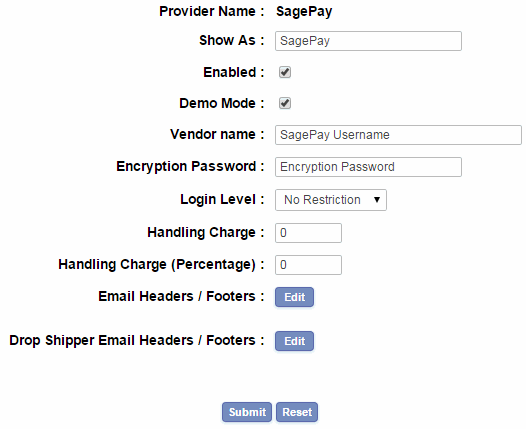
In the box Vendor Name you will need to place your Opayo user name and in Encryption Password the encryption password they sent you - make sure the password is 16 characters long. For testing check the Demo Mode box so no credit card details are taken.
You can test the system with any cardholder name and the following details:
VISA 4929 0000 0000 6
MasterCard 5404 0000 0000 0001
Delta 4462 0000 0000 0003
Solo 6334 9000 0000 0005 Issue Number: 1
Switch 5641 8200 0000 0005 Issue Number: 01
AMEX 3742 0000 0000 004
Electron 49173 00000 00000 8
The start date must be prior to the current date, and the expiry date must be a date in the future.
Fail conditions
If you wish to simulate failed transactions, please use the following
details:
VISA 4929 0000 0000 6
Expiry date 05/08
Value 40.00 (Default currency)
MasterCard 5404 0000 0000 0001
Expiry date 05/08
Value 50.00 (Default currency)
Once you are happy with the results, uncheck the demo mode box and you should be ready to go.
It is also possible to test the set up with the default test settings provided by Opayo of Data1: testvendor / Data2: testvendor
NB
When matching order id's with Opayo, only take the first bit
of the order id before the "-". The second part is
random code only and is of not part of the order number.
FURTHER INFORMATION
Select Authorize Capture for the PAYMENT method or Authorize
Only for the PREAUTH transaction
type.