Contact sales now: info@ecommercetemplates.com
Ecommerce Templates > ASP Version Help > Payment Processors > Nochex
Click here to create an account with NOCHEX.
Once you have created your account, you just need to go to the Edit Payment Providers link on your store admin, chose Modify for NOCHEX and enter the email address that is associated with your NOCHEX account.
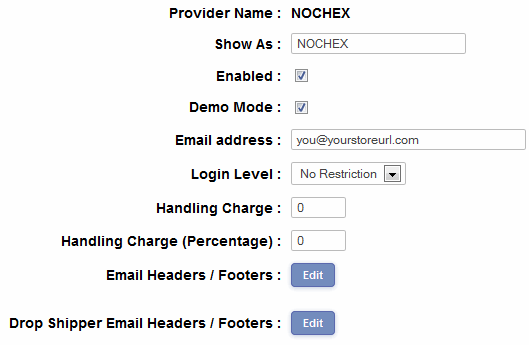
The NOCHEX Automatic Payment Confirmation system will mean that your orders will be automatically authorized when they come in. Setting it up is quite simple.
To enable APC support on your NOCHEX account you have to contact NOCHEX support here:
http://www.nochex.com/contact-us/
Once you have done this you can log in to your NOCHEX account and click on the "Edit Automatic Payment Confirmation Details" menu option. The URL that you will need to enter is:
http://www.yourstore.com/vsadmin/ncconfirm.asp
(You will of course need to change yoursite.com for the URL of your own site)
Setting up NOCHEX APC is quite simple but if you have tried the above instructions and your orders are still not automatically authorized, then we have some troubleshooting information here for you.
Your host will need the XML pack installed on the server for IPN to work. You can check this by opening the ncconfirm.asp page directly in your browser by entering the URL like so:
http://www.yourstore.com/vsadmin/ncconfirm.asp
(You will of course need to change yoursite.com for the URL of your own site)
If you just get a blank page then probably the XML pack is installed.
If you receive an error then please send a note to your host asking
them if they will install the XML pack. It is available free here:
http://www.microsoft.com/xml/
Or comes as standard when IE is installed on the server.
NOTE
From version 4.8.1 emails are sent out for NOCHEX payments
when the NOCHEX APC arrives. The responderurl is also set for
NOCHEX payments meaning you don't have to ask NOCHEX support to set the APC URL.
UPDATE
From September 2007 NOCHEX have 2 systems for their callbacks, the old and
a new system they are just introducing. New accounts being opened
now are automatically using the new system which means you have to add the
following to your vsadmin/includes.asp file...
usenewnochexcallback=TRUE
Users already using NOCHEX have to ask to use the new callback system.
When you do that you then add the line above to your includes.asp file.
Please do read our guide here on credit card fraud.