Contact sales now: info@ecommercetemplates.com
Ecommerce Templates > PHP Version Help > Payment Processors > Cielo Payments
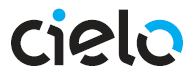
Once you have created your account with Cielo Payments Inc. the first thing you will need to do is download the file merchantesolutions.zip from our downloads page. The zip file contains two files, customppsend.php and customppreturn.php. These contain all the information you need for the PayHere integration for the ecommerce templates. Unzip the download and place the two files in your vsadmin/inc/ folder, overwriting the existing files - agree to overwrite if prompted.
Make sure you have uploaded these two files to your server and open your ecommerce template admin payment providers page. Locate the payment provider listed as "Custom" and click on the Modify button. Fill in the details as shown below:
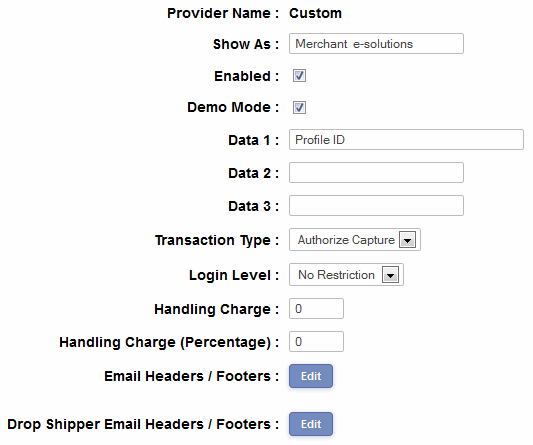
In the box Data1 you will need to place your Profile ID.
For testing check the Demo Mode box so no credit card details are taken.
During checkout in demo mode, make sure the amount is over $1.00, as errors are simulated based on the amount under that amount, use any card number that passes a MOD-10 validation (such as "4012888812348882"), and use the CVV of "123".
Once you are happy with the results, uncheck the demo mode box and you should be ready to go.
Please do read our guide here on credit card fraud.
That's all there is to it really - any comments on the set up can be posted on our Support Forum.