Contact sales now: info@ecommercetemplates.com
Ecommerce Templates > Payment Processors > Global Payments
Once you have created your account with Global Payments they will provide you with your Merchant ID and Shared Secret which will allow you to setup Global Payments as your Payment Provider. Open your ecommerce template admin payment providers page and locate the payment provider listed as "Global Payments" and click on the Modify button. Then fill in the details as shown below:
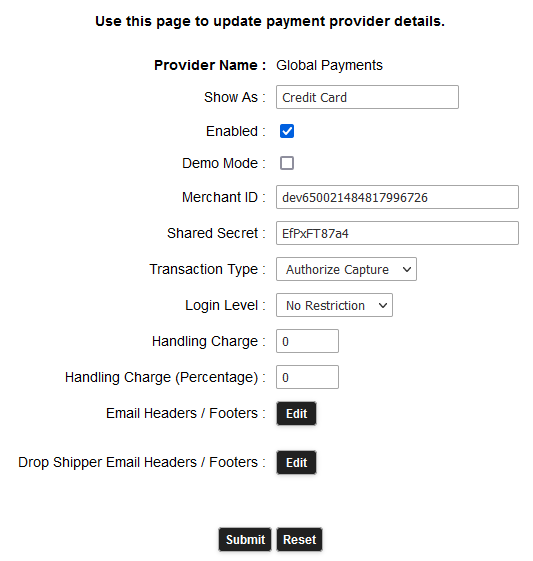
Show As - this is the text that will appear on your checkout for the customer to choose the payment method. You may want to enter the payment provider name or something more generic like "Credit Card".
The Merchant ID and Shared Secret will be provided to you by Global Payments
To test your integration using the Global Payments Sandbox you can use Demo Mode. When you are ready to go live just uncheck the Demo Mode box.
If you want Global Payments to automatically Capture funds then choose Authorize Capture as the transaction type. Otherwise you will need to Capture funds manually in your Global Payments account.