Contact sales now: info@ecommercetemplates.com
Ecommerce Templates > ASP Version Help > Payment Processors > Pay360

Click here to create an account with Pay360.
Once you have opened your account with Pay360 and been accepted, open your Ecommerce Plus Template admin pages and go to the Payment Provider section.
Now click on Modify next to Pay360.
When testing your interface use a merchant id of 'test' and make sure Pay360 is set to demo mode in your template payment provider admin. You can use the test credit card number 4444333322221111 to perform test transactions.
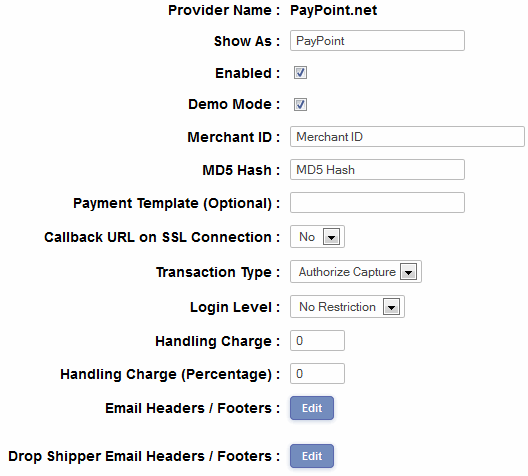
Be sure to enter your merchant id and not your merchant number in the payment provider admin section. The merchant number supplied by the bank is never exposed to the Internet.
We strongly recommend entering the MD5 Hash for security reasons.
If you have an SSL certificate installed on your store, choose "Yes" in the field "Callback URL on SSL Connection".
Please do read our guide here on credit card fraud.
That's all there is to it really - any comments on the set up can be posted on our Support Forum.